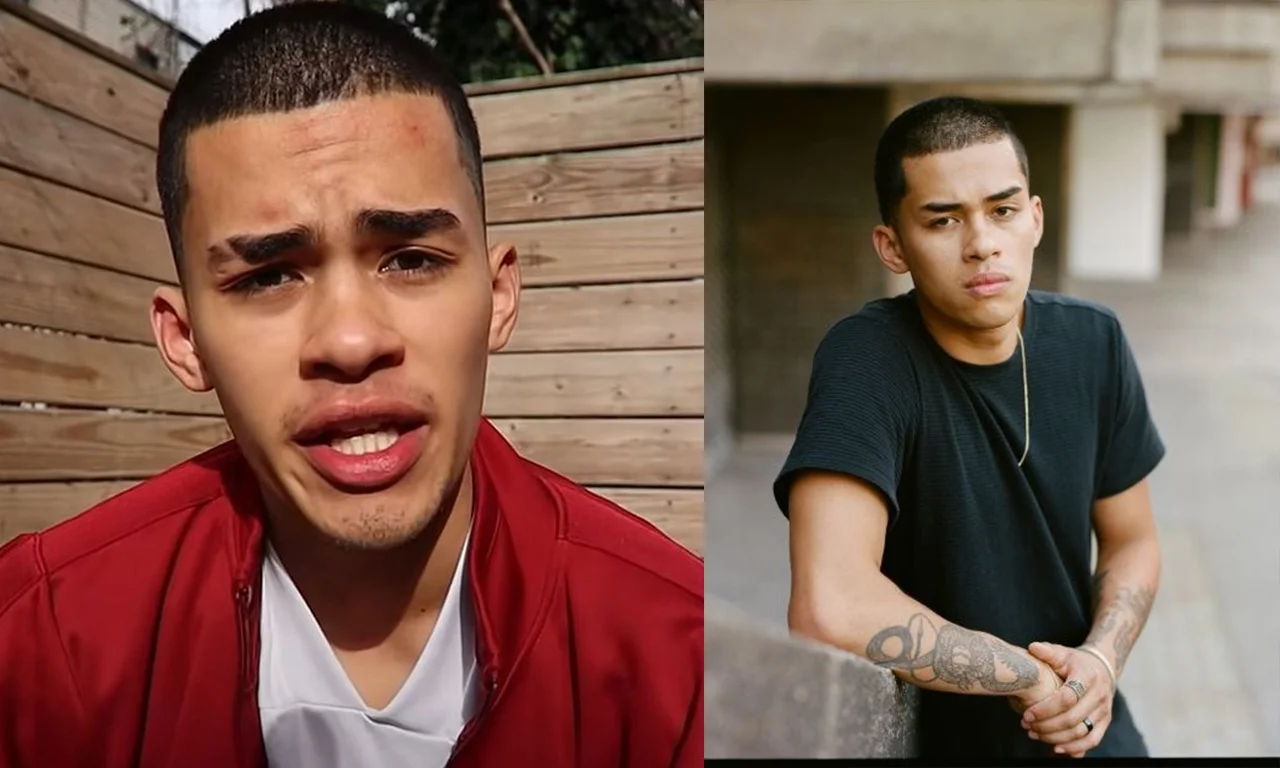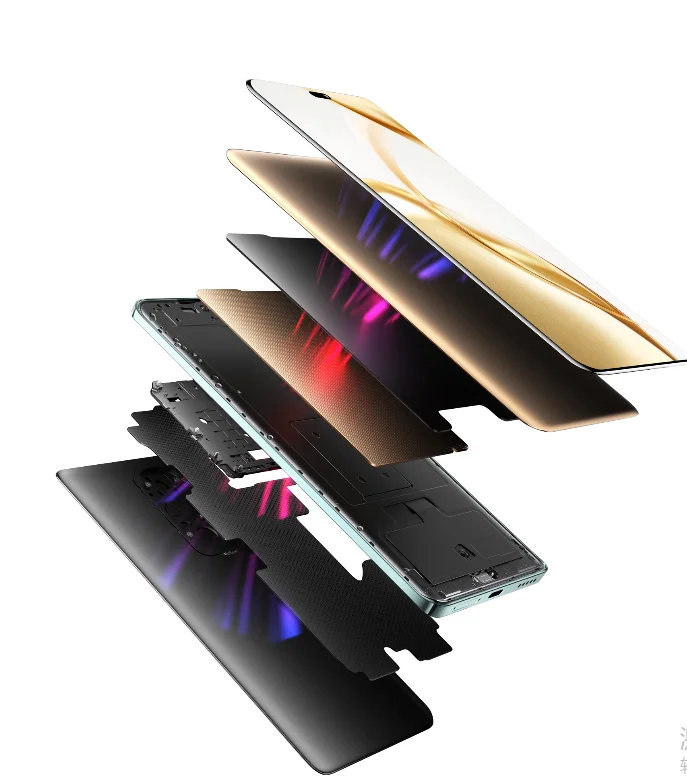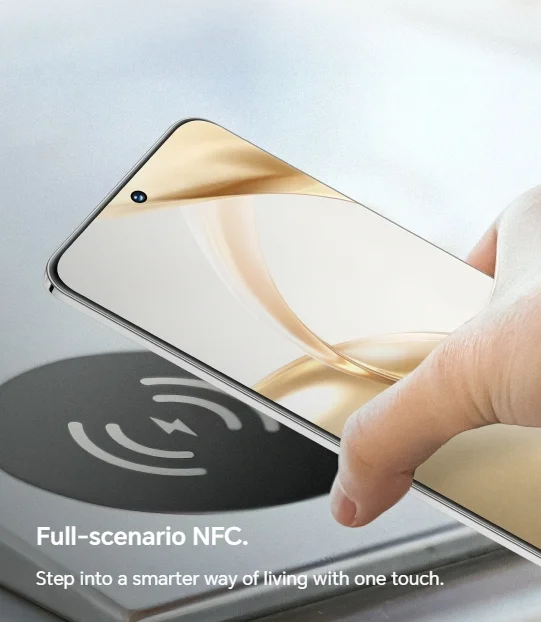Twitter is one of the most popular social media platforms, with millions of users worldwide. It allows users to interact, post, and share content with others in real time. However, like any other technology, Twitter is prone to occasional glitches and errors.
One such error is when users try to access Twitter and see the message, “Twitter something went wrong try reloading Chrome.” In this article, we’ll explore the reasons why this happens and what you can do to fix it.
What Causes the Error Message “Twitter Something Went Wrong Try Reloading Chrome?”
There are various reasons why Twitter might not work correctly, and users might see the error message “Twitter something went wrong try reloading Chrome.” One possible cause is that the Twitter server is down. It means that the company’s website or app is experiencing technical problems, and users cannot access Twitter.
Another reason is an internet connection issue. If the internet connection is unstable or slow, Twitter might not load correctly, leading to an error message. Additionally, a corrupt cache could cause an error message to appear when you try to access Twitter. The cache stores temporary data, and if it becomes corrupted or outdated, it can cause problems with the website.
How to Fix the Error Message “Twitter Something Went Wrong Try Reloading Chrome?”
While the error message might be frustrating, there are several ways to fix it. Here are some methods that can help:
Clear the Browser’s Cache
One way to fix the error message “Twitter something went wrong try reloading Chrome” is by clearing the browser’s cache. To do so, follow these steps:
1. Open Google Chrome and click on the three dots in the top-right corner.
2. Choose “More Tools” and click on “Clear browsing data.”
3. Select “All time” as the time range and check the box next to “Cached images and files.”
4. Click “Clear Data.”
Once you’ve cleared the cache, try accessing Twitter again, and the error message might disappear.
Check Your Internet Connection
As mentioned earlier, an unstable or slow internet connection could cause an error message to appear. To rule out this possibility, restart your router/modem and try accessing Twitter again. If this method doesn’t work, try using a different browser or device to see if the error persists.
Wait it Out
Sometimes, Twitter servers could be down due to maintenance or other technical issues. In such cases, the only solution might be to wait it out. Check Twitter’s official account or DownDetector to see if other users are also experiencing the issue. If so, it’s best to wait until the problem gets resolved.
FAQS on Twitter something went wrong try reloading Chrome
Q: What is the error message “Twitter Something Went Wrong Try Reloading Chrome” about?
A: The error message “Twitter Something Went Wrong Try Reloading Chrome” appears when a user tries to access Twitter but encounters an issue with the website or app. This could be due to server downtime, internet connection issues, or corrupted cache data. To fix the issue, users can clear their browser’s cache, check their internet connection, or simply wait it out until the problem gets resolved.
Q: What can be done to fix the error message?
A: To fix the error message “Twitter Something Went Wrong Try Reloading Chrome,” users can try clearing their browser’s cache, checking their internet connection, or simply waiting it out until the problem gets resolved. Additionally, restarting your router/modem and trying a different browser or device can also help.
Q: How can users check if other users are experiencing the same issue?
A: To check if other users are experiencing the same issue, users can visit the official account or DownDetector. This will allow them to see if others are having the same problem and take necessary steps accordingly.
Q: What is the time range option that can be used to clear a browser’s cache?
A: When clearing the browser’s cache, users should select “All time” as the time range and check the box next to “Cached images and files.” This will ensure that all outdated and corrupt data is removed from the browser, allowing the user to access Twitter without any issues.
Conclusion
Seeing the error message “Twitter something went wrong try reloading Chrome” can be frustrating, but there are ways to fix it. Clearing the browser’s cache, checking your internet connection, and waiting it out are some methods that can help. By following these steps, you’ll be back on Twitter in no time!